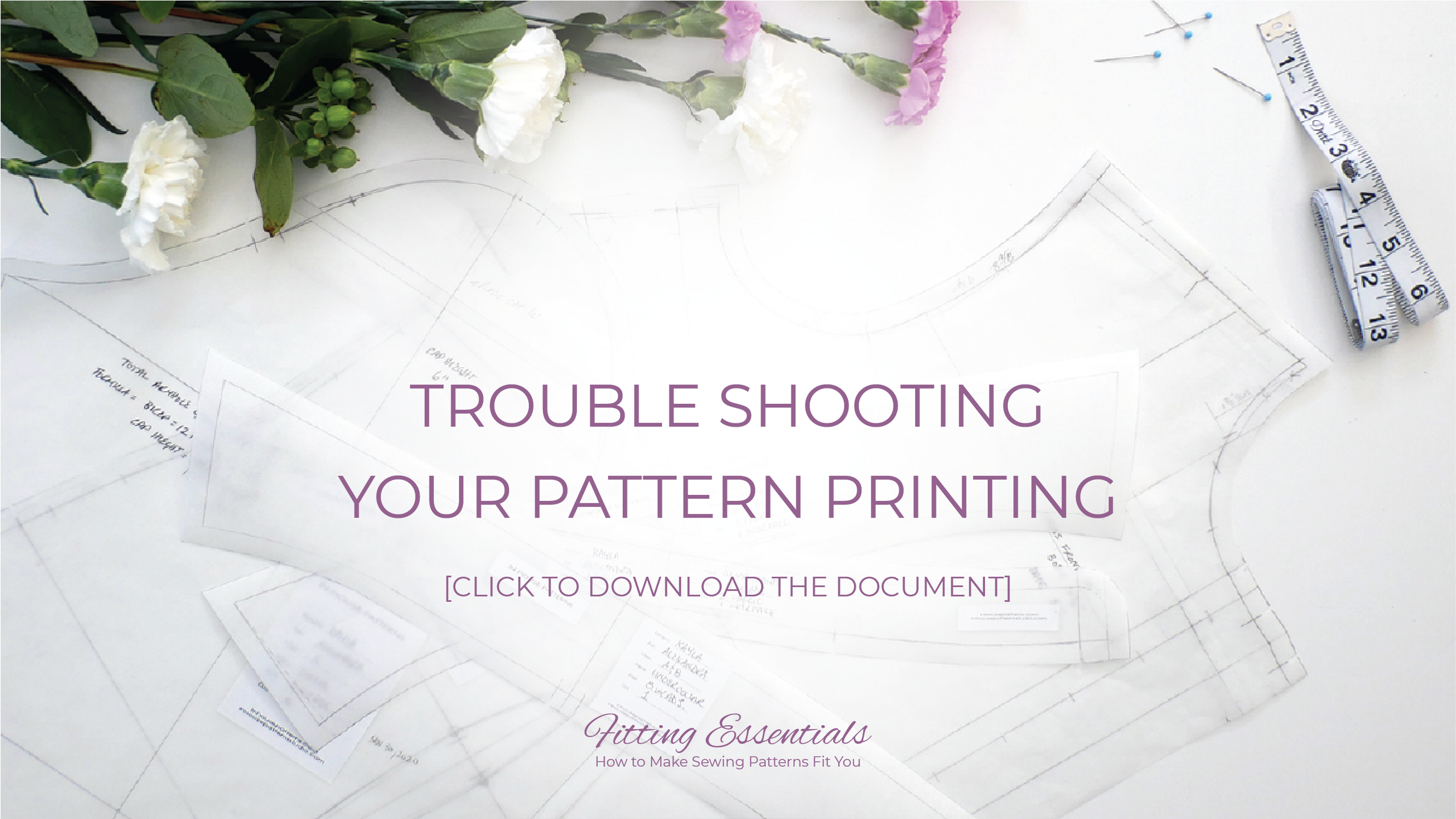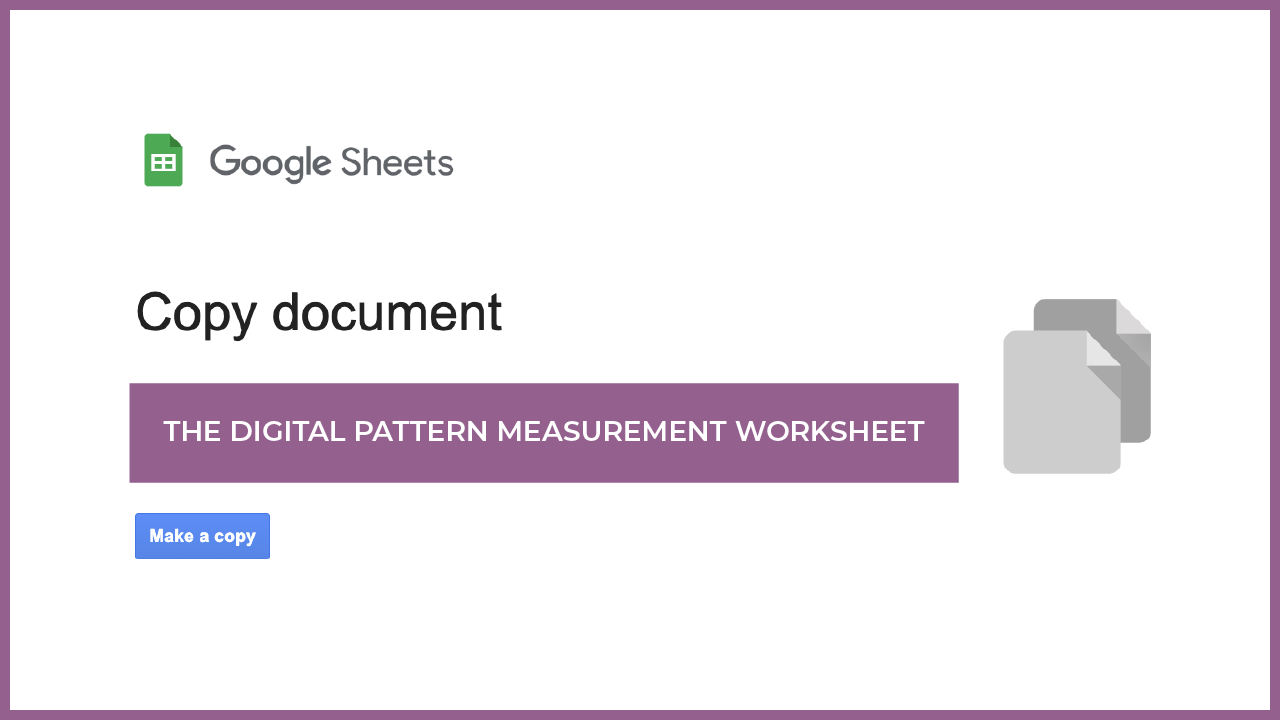FITTING ESSENTIALS TECH LIBRARY
Click on the images to watch videos. To make the video view larger, just click on the rectangle on the bottom corner of each video image.
CLICK HERE TO GO BACK TO YOUR COURSE LIBRARYAdditional Canva Tutorials:
➧ All Canva Tutorials
➧ Getting Started with Canva Tutorials
How to Upload Your Photos to the Community
from Canva using your IPad or IPhone
1. To get the image from Canva on your IPad/IPhone, download your document as a PNG or JPG. When you do that it will open a webpage with the image on it.
2. In the top right hand corner of that web page click (tap) the share icon (the square with the arrow in it). Choose "copy" from the menu that pops up. The link to the image will be copied to an invisible "clipboard".
3. Open the Fitting Essentials Community on your Ipad/Iphone. Navigate to the Step 4 topic category and begin a new post by clicking (tapping) on the blank comment box at the top of the page.
4. Inside the comment box you'll see a camera icon, a video icon and a paper clip icon. Click (tap) on the paper clip icon, then on the box that says "paste". Hold your finger on the "paste box" until you get a menu that say's "select all" and "paste". You will click (tap) "paste". The link to your photo from your invisible "clipboard" will be pasted in the box.
5. You can then write your comments about that photo in the comment box and then click (tap) "post" in the bottom corner of the comment box. Your photo should then be visible on your post.
Alexandra